
Many of us delay organizing our cables and cords because we fear having to face hours of untangling and figuring out the purpose of each one.
You can tackle this project in steps, and the first one should be untangling and sorting them into piles of similar items.
The next step would be to figure out the purpose of each type of cable or cord you have by asking other household members. Once you find out their purpose, decide what to keep and what to discard. Then, immediately, label all the necessary cables and cords before you forget. You can use masking tape, washi tape, or store-bought labels. Always use a permanent marker. If you have a professional label maker, that would be my first choice. My favorite go-to professional brand is the Brother Cube.

COMPUTER CORDS & CABLES
VGA Cables or D-sub Cables
VGA or D-sub cable connects electronic devices like laptops, televisions, monitors, video cards, etc. They send signals between computers and monitors, between computers and televisions, and between computers and laptops. Unfortunately, these cables only send video and no audio, and their resolution is poor compared to the digital HDMI cable or Displayport, which also carries an audio signal.
These cables are obsolete and should get recycled.

DVI Cables
Digital Visual Interface is a digital video interface that can support digital and analog found on computers, LCD monitors, projectors, and other digital display equipment. However, the technology is dead, and these cables have grown extinct since most computer monitors now come with HDMI and DisplayPort technology.
DVI cables should get recycled and not be kept

HDMI Cables
These are necessary to keep on hand but in reasonable amounts. Separate them by size and keep a couple of each size.
3 Different Sized HDMI Cables
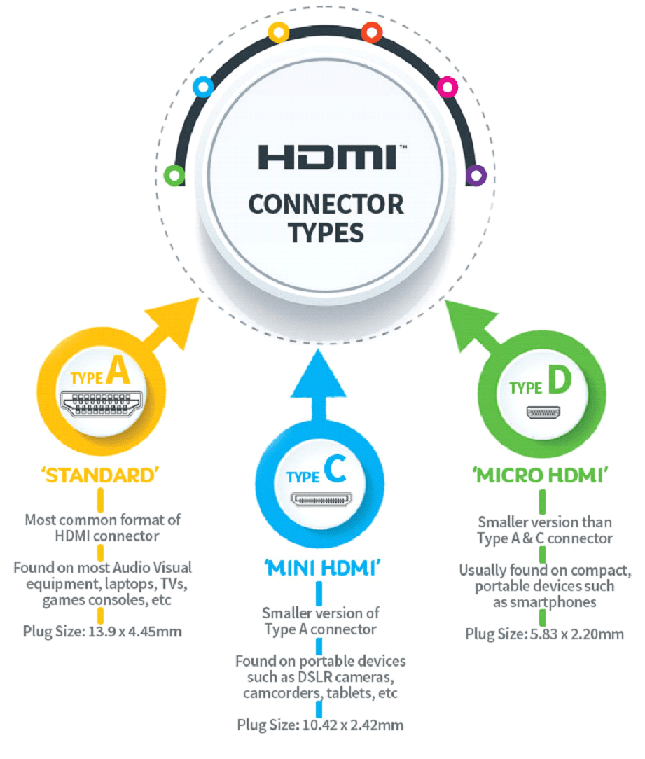
The Standard HDMI connector (Type A) is the most widely used of the five HDMI connector types. The standard HDMI connector has 19-pins and is found on almost every brand of TV, computer monitor, game console, streaming device, and desktop computer.

Mini HDMI connectors (Type C) also have 19-pins and support the same features as the full-sized Type-A connector in a smaller, more compact form factor. Because the mini HDMI is smaller, it applies to portable devices such as DSLR cameras and tablets.

The smallest HDMI connector, Micro HDMI (Type D), is about half the width of the Mini HDMI connector yet still retains the full functionality of its larger siblings. Micro HDMI connectors. Micro HDMI connections are used on small portable devices such as phones.

HDMI Adapters
HDMI adapters digitally transfer uncompressed video or audio data to one or more tv or computer screens.
USB to HDMI adapter connects a display and a computer. Computers generally have one HDMI port and two USBs. FOr this reason, a USB port can use an HDMI adapter when the only HDMI port is unavailable, and these are useful to keep a few handy.

PS2 Cable
The PS/2 port is a 6-pin mini-DIN connector used for connecting keyboards and mice to a PC compatible computer system. It is good to keep one or two in stock.

Ethernet Cable
- An Ethernet cable carries the broadband signals between your modem, router, computer, and other wired internet-capable devices. An Ethernet cable lets you physically connect your computer to the Internet.
- Ethernet connections are almost always faster than Wi-Fi connections and are usually more stable.
- You’ll need to connect one end of the Ethernet cable to your router and the other to your computer.
- Grey-colored cables typically represent standard ethernet connections, while green cables represent crossover ethernet connections. Yellow cables are used to signify POE (power over ethernet), while blue cables are used for terminal server connections.

3.5mm Audio Cable
3.5mm cables are designed for quality computer audio applications. This cable connects the PC sound card, portable CD player, or any mini-stereo audio device with 3.5mm stereo audio jacks to a multimedia speaker.
It’s always a great idea to keep a few spare 3.5mm cables lying around since Bluetooth hasn’t taken over yet.

USB Cable
USB cables are connected to computer units directly to peripheral devices like mobile phones, cameras, camcorders, and printers/scanners.
USB Mini
Some devices that use Mini-USB are still around; hard drives, cameras, camera battery charges still use them. Of course, it doesn’t hurt to keep at least one on hand, but you don’t need a pile of them in the bottom drawer of your desk.
USB Micro
You may have seen a few devices with the odd-looking USB 3 Micro-B connection, but it’s certainly not very common. It’s primarily used in newer external hard drives, but the Samsung Galaxy Note 3 also shipped with it. This cable is a mixture of old and new technologies. The USB 2.0 portion looks like the familiar Micro-USB connection. Flanking it is the USB 3.0 or 3.1 piece, which provides up to 10 times the throughput of the old standard.
Considering how widely used Micro-USB still is, it’s okay to continue hoarding a couple of them for the next few years.


Apple 30-pin
With the discontinuation of the sixth-generation 160 GB iPod Classic and the iPhone 4S, the last Apple product to feature the original 30-pin connector, the connector was discontinued in 2014. These cords will not serve you any future purpose.

Power Cords
3-Prong Trapezoid Power Cord
A 3-prong power cord is the standard AC plug for a computer. It’s the one you accidentally knocked loose when you used to have an actual tower PC — you know, in the days before laptops took over.
A 3-prong is also the same plug used for the power source on an Xbox 360 and Xbox One, so it’s still nice to have a spare 3-prong trapezoid plug, just in case.

2-Prong Power Cord
The two-prong plugs fit with a lot of different devices. They’re less common than they used to be, though. Of course, camera chargers are the first thing that comes to mind, but you can also find these two-prong cords in some multi-port phone chargers and a few other applications.
You may never need one of these 2-prong cables, but having one on hand won’t hurt.

AC Adapters
An AC adapter, AC/DC adapter, or AC/DC converter is a type of external power supply, often enclosed in a case similar to an AC plug. Other common names include plug pack, plug-in adapter, adapter block, domestic mains adapter, line power adapter, wall wart, power brick, and wall charger.
Here is how to reuse them:
First, you need to know what input, voltage, and current and whether you need AC or DC on the item you need to power. The information is found on the adapter.
V = An input Voltage of 19.5V.
AC or DC (DC as indicated by the symbol).
mAh/A – consumes 3.34A to 4.62A of current.
Choosing the right adapter specs.
The general rule is to match the V and equal or beat the mAh, so if you are choosing an AC adapter to make sure you check the following,
The adapter output V matches the rated input V of the device.
The adapter output is greater or equal to the devices rated mAh or A.
The plug fits into your device and has the correct polarity.
AC adapter components go bad from heat and use. In addition, the adapter still uses some electricity even when nothing is plugged into it. So the best way to prolong your AC adapter’s life expectancy and put off going bad is to unplug it if you’re not using it. Sometimes this isn’t very convenient, but an energy-saving power strip, which turns off outlets when other devices are off, can help in the case of devices plugged into a TV or a computer.

Television Cords
RCA or Composite Video Cable
A composite video cable — an RCA or “yellow plug” cable — is an old standard that transfers a video signal through one cable and connector. It doesn’t support HD content or progressive scan images. In addition, because the video signal is forced to travel through a single cable, it is heavily compressed, losing much of its resolution and picture clarity. The wires also suffer from radio frequency interference, which further degrades picture quality.
RCA or composite cables are not the most popular or desirable way to push video or audio, as it’s an analog connection. HDMI and optical are the better options for audio, so get rid of those RCA cables.
Composite video is a dying technology because it can’t support HD video signals. When given the option, go for component over composite every time because this connection will always provide a better picture at higher resolutions. Today’s only practical use for composite video is when using older equipment, such as older video game systems or VCRs, which do not support the component video format. Because of this, some new HDTVs include at least one composite video input to make them compatible with old equipment.

Component Video Cable
Component video splits the video signals into three cables — green, blue, and red — each transmitting a specific component of the video signal. For example, the green cable (also called Y) transmits the brightness information of the signal. The blue and red cables (Pb and Pr, respectively) transmit the blue and red components of the picture’s color. Thus, a combination of all three signals infers green components. Since component video is spread across three separate cables, it does not need to be as compressed as composite video, allowing support for HD resolutions as high as 1080 and progressive scan images that create smoother images with more defined edges.
Component cables initially replaced composite as the de facto analog video cable, thanks to improved picture quality and HD support. As a result, nearly all HDTVs made today have at least one set of component inputs. Component video is also supported by most video game consoles, DVD players, digital video recorders, cable set-top boxes, and Blu-ray players.

S-Video Cable
The S-Video wire transmits only a video signal from a device to your television, not audio. So if your television is input for S-Video but does not offer HDMI, this is the way to go.
Chances are, you don’t have anything that will work with this cable anymore, and it’s most likely time to toss it.

Coaxial cable
Coaxial can get tossed because you probably don’t need any more than you already have. When you sign up for new Internet or cable service, the provider typically provides them. However, only hang on to one, just in case, and let the rest go.

External “Bricks”
Laptops use an external power supply, called a “power adapter” or “power brick.” It converts AC to a single DC voltage that goes to the laptop’s internal power supply, which generates all other required voltages. External adapters are used to reduce the size and weight of the laptop, yet they typically ride along in the laptop case, adding back the weight after all.
Keep only one that fits your current laptop.

SATA CABLES
SATA cables can be a total lifesaver when something catastrophic happens to your computer. For example, if your motherboard dies or, for some reason, you can’t power on your computer, you can remove the hard drive and still recover the data with a SATA cable. Of course, even better is a SATA to USB cable, but either way, it’s worth it to keep a SATA cable around.

Thunderbolt
If you have a few Thunderbolt 1 or 2 adapters, don’t toss them yet. They will continue to work with existing devices for years to come.

How to get rid of your unwanted Cords
Most electronic stores such as. BestBuy, Staples, and private stores will help out with the electronic recycling of your wires and cables.
Reuse
Most of your home entertainment cords and cables can be used with other devices except for some Apple products.
New electronics come with their own power cables but not necessarily HDMI or coax. It’s a good idea to keep one set of backup cables you can use for your devices.
Donate
Many schools and non-profits happily accept electronics donations, even if all you have is the odd power cord or old Ethernet cable that wasn’t quite long enough.
STEM – Science, Technology, Engineering, and Mathematics – programs across the country are always looking for ways to save a buck on getting the items they need for their programs. Simply Google STEM or National Center for Electronics Recycling to find out what’s available in your area.
Last but not least, you can always visit the Earth911 site to learn more about where to recycle electronics in your neighborhood.
How To Organize Your Cords and Wires
It is best to keep your cords where they are used. ‘
For headsets, you can use a stand or wall-mounted holder.


For earphones


Basic cables and wires should be roped in a circle and end tie together with velcro, silicone ties, etc.; it will prevent the cables from tearing inside the sheathing and allow you quickly to unroll them.


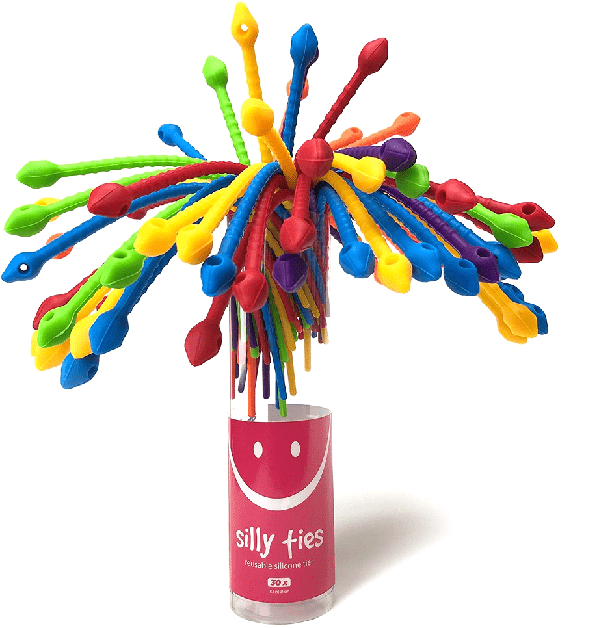
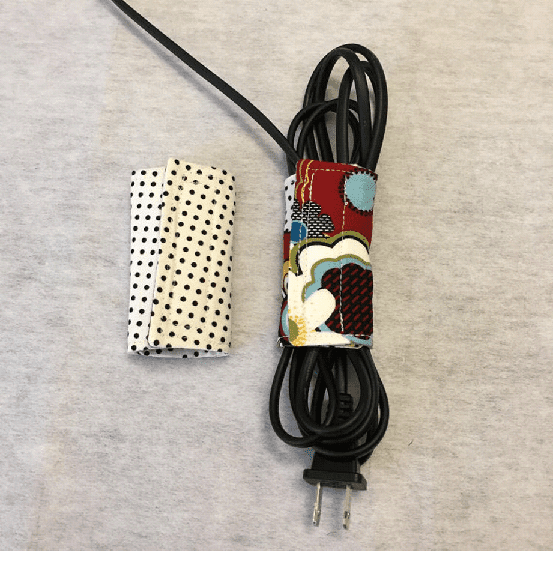

Love that you offered so many options.
Thank you, Dalys!